Redeeming a pass
You can redeem a pass using any of the following solutions provided by our platform:
- Web interface
- Android Scanner
- iOS Scanner
Web interface
To redeem a campaign using the web interface just do the following:
-
Go to the campaigns listing called My campaigns.
This is the page where you see all of your campaigns.
-
Click on the gift box () icon in the desired campaign.
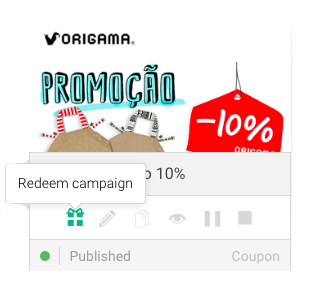 Figure 1 - Redeem campaign icon
Figure 1 - Redeem campaign icon -
Redeem the pass by typing the number under the barcode.
In the example bellow you can read the number 00000008 under the barcode.
 Figure 2 - Pass inside the Apple Wallet
Figure 2 - Pass inside the Apple WalletJust type the number 00000008 in to the input box and click Redeem.
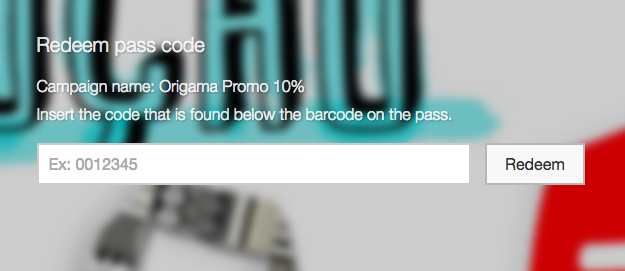 Figure 3 - Redeem page
Figure 3 - Redeem page
Using iOS scanner
- Login with the site credentials, e-mail and password
- Click on the campaign thumbnail of campaign that you wish to redeem.
- Click in the Scan button and point the device camera to the pass you with to redeem.
Using Android scanner
- Login with the site credentials, e-mail and password
- Click on the campaign thumbnail of campaign that you wish to redeem.
- Click in the Scan button and point the device camera to the pass you with to redeem.
Users able to redeem campaigns
By default users that are owners (the user that signed up and created the account) and managers can redeem any campaign.
But you can configure the campaign redeem ability per user.
-
Click on the View campaign () icon.
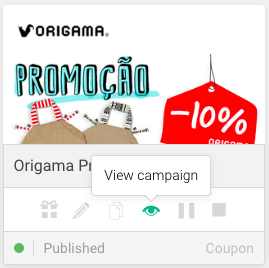 Figure 4 - View campaign (details)
Figure 4 - View campaign (details)
-
Click on the campaign redeemers () icon.
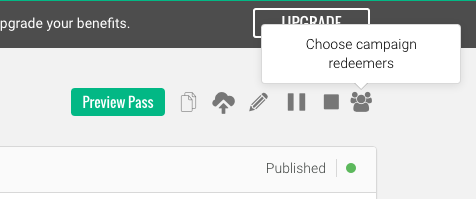 Figure 6 - Campaign redeemers
Figure 6 - Campaign redeemers
-
Select the user or users that will be able to redeem the campaign and press Save.
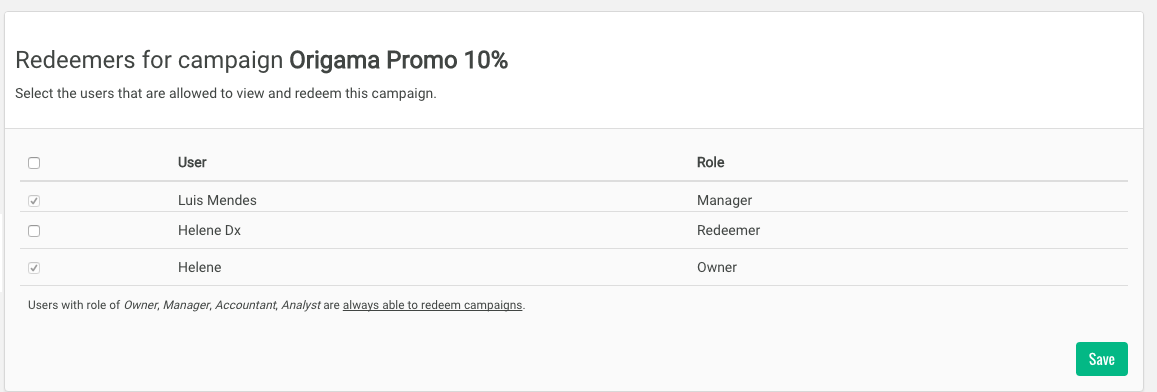 Figure 6 - Campaign redeemers
Figure 6 - Campaign redeemers
Note: Users with the profile of redeemer can only redeem campaigns, then can’t create, update nor delete campaign. Also they can only redeem campaigns to witch they are assigned.