Updating a Pass Type ID
When a certificate for your Pass Type ID is expiring you need to reissue a new certificate and upload it to the platform.
1º First Login to the Passes Platform. In click in the top right dropdown menu → then click in Certificates
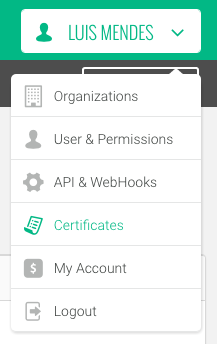 Figure 1 - Certificates menu
Figure 1 - Certificates menu
2º Locate the expiring certificate and press the Update Certificate button it.
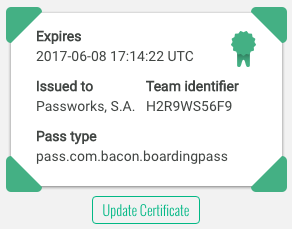 Figure 2 - Certificate Preview and the update button
Figure 2 - Certificate Preview and the update button
3º Follow the instructions on the update certificate page, or continue reading the instruction bellow.
Instructions for the Apple Developer site
- Login in to https://developer.apple.com
- Click in Certificates, IDs & Profiles under the Overview menu.
- Under Identifiers, select Pass Type IDs.
- Find the Pass Type ID that you are searching for (see ID column) and click on it.
- Click Edit.
- Click Create Certificate…
- Click Continue on the About Creating a Certificate Signing Request (CSR) page.
- Click Choose File on the Generate your certificate page and click Continue
- Click Download and save the CER file (normally called
pass.cer) containing the Pass Type ID certificate to your Desktop.